TSD DEALER accommodates tracking safety recalls implemented for your fleet.
Depending on your manufacturer, this might be an automated process to make sure units are automatically grounded so they cannot be provided to customers, or your location may be responsible for manually grounding recalled units, or recall tracking might be for informational purposes only.
Setup Requirements
- Your manufacturer may decide to automate the Recall Hold process. This affects how recalled units are handled in your system.
- (Optional) Set up recall alerts. Be notified when a unit with an active recall is In Use on an agreement, so you can take action at its return. See "Alerts" for more information.
What Happens if a Unit is Recalled?
When your manufacturer communicates a recall with TSD DEALER, a Recall tag is present on the unit record. That way, you can easily identify it.
Additionally, depending on your manufacturer's process for recalls, these recalled units may also be automatically grounded (i.e., set to an actual status of Recall that cannot be changed until the recall is released, or placed on Hard Hold if In Use).
If not, your location may be responsible for tracking recalls and grounding these units (by manually changing the status to Recall or placing a Hard Hold if In Use), so they will not be given to customers.
Track Recalls in TSD DEALER
Recalled units are easily identifiable in the TSD DEALER web and mobile applications by the Recall tag. There are several ways to find these records.
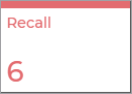
- Fleet Dashboard. The quickest way to view units with a recall is to use the Recall card on the Fleet Operations dashboard. It includes units with a Recall tag and units with an actual status of Recall. Click the tile to view a list of those records on the Fleet Hub, with units assigned a recall by your manufacturer shown at the top, followed by units with a status of Recall.
- Fleet Hub: Use the Recalls status search filter on the left panel of the Fleet Hub to view these units.
- Agreement Hub: You can identify agreements on which a recalled unit is assigned by the Recall tag on the agreement record.
Manually Ground a Recalled Unit
If your manufacturer allows your location to manually ground recalled units to ensure they won't be used on an agreement, you can do so.
- Locate the recalled unit in the Fleet Hub. See "Track Recalls in TSD DEALER".
- Edit the unit record.
- If the unit is not currently In Use, change the unit's status to Recall. If the unit is currently In Use, click the Hard Hold option, and enter a Hard Hold Reason (e.g., Voluntary Recall Campiagn #xxxxxx).
- Click to save the unit record.
- If the unit is on an agreement and you used the Hard Hold option, remember to change the unit's status to Recall as soon as the unit is returned by the customer, change the status to Recall.
View Recall Details on a Unit Record
When a unit is assigned to a recall by your manufacturer, a Recall tag is added to the unit record. Depending on your manufacturer, the unit's status may have also automatically been set to Recall.
A Recalls section is displayed on the unit record, containing the following information about the recall(s):
- Placed on Recall: The date and time the unit was assigned a recall or was released from the recall by your manufacturer, as applicable.
- Recall Status: The status of the recall: Recall, if the recall is still active, or Satisfied, if the recall was released by your manufacturer.
- Recall Code: Code identifying the type of recall, as issued by your manufacturer
- Recall Reason: Description of the recall, if provided by your manufacturer when requesting the recall (e.g., Radiator Structure failure)
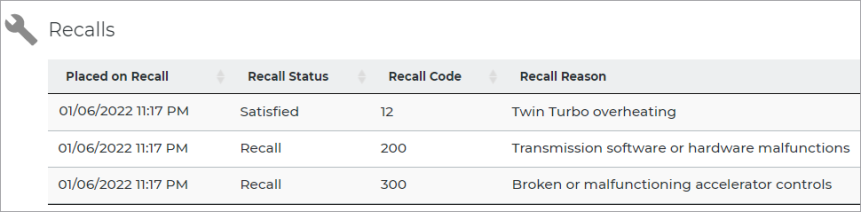
Recall Hold Restrictions & Alerts
Recall Restrictions
Depending on your manufacturer's settings, certain restrictions may be in place if one or more recall campaigns have been assigned to a unit, as indicated by a Recall tag on the unit record. These restrictions are in place until the recall is released by your manufacturer.
- You cannot remove the unit from the fleet.
- The unit is not considered available during the time period it is on recall, including when editing agreement dates or reopening an agreement. See "Recall Hold Messages on Appointments & Agreements" below for Recall Hold message information.
- Closed or voided agreements that had a currently-recalled unit assigned cannot be reopened or unvoided.
- You cannot perform a Quick Return to quickly close an agreement with that unit assigned, since that unit cannot be assigned to another agreement.
Recall Hold Messages on Appointments & Agreements
When attempting to assign a unit to an appointment or agreement, if there are one or more active recalls associated with the unit, the application displays a pop-up Recall Hold alert letting you know the unit cannot be used:
"This unit has been placed on Recall Hold, please direct any questions to management."

The Recall Hold message also contains a grid with the following columns:
- Placed on Recall: The date and time the unit was assigned a recall.
- Recall Description: Description of the recall, if provided by your manufacturer when requesting the recall (e.g., Radiator Structure failure).
Alerts for Recalled Units on Agreements
If you've set up Recall Alerts within the Alerts Hub management setting and have them turned on within the Alerts panel, an alert will be generated when a unit is associated with an active recall is In Use on an agreement.
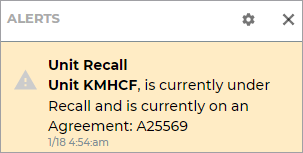
Additionally, if your manufacturer does not automate Recall Holds and it is your location's responsibility to ground units associated with active recalls, a Recall Warning message is displayed when a unit returns at close agreement if the returning unit has a safety recall assigned to it: "Unit [Unit Number] currently has at least one Recall Campaign associated to it. For more information, please see Unit [Unit Number]."

Events Logged for Recalls and Releases
When a unit is assigned to a recall campaign, a Recall Processed event is generated in the unit's history, accessible via the History button on the unit record. See "Unit History (Event Logging)" for more information. Similarly, when it is released from recall, either through the automated process or directly by your manufacturer, a Recall Released event is generated.
© 2025 TSD Rental, LLC
